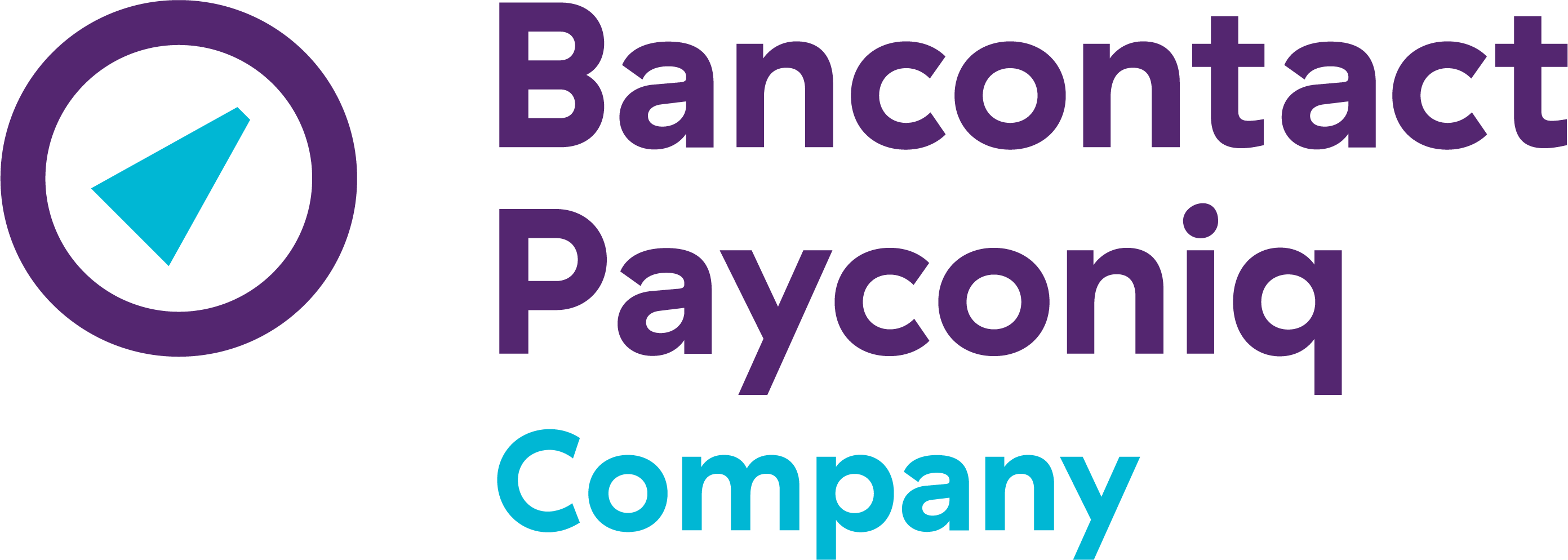Print a document to PDF
Print to PDF on Windows
- Open the file and choose File > Print.
- Choose Print to PDF or Save as PDF from the printer menu.
- In the Print dialog box, click OK.
- The PDF is saved in the folder specified as the output folder or in the location you choose via the Save As dialogue box. The default location for these documents is My Documents.
Print to PDF on Mac:
- Open the file and choose File > Print.
- Choose Save as PDF from the PDF menu at the bottom of the dialogue box.
- For Adobe PDF settings, choose one of the default settings or customise the settings.
- Specify whether to open the PDF file after the PDF file is created.
- Click Continue.
- Select a name and location for the PDF and click Save. By default, the PDF is saved with the same file name but with the extension .pdf.
Other FAQs
- Payconiq solution
- My Payconiq outgoings
- Managing my merchant account
- Payconiq solutions for merchants
- Request a Merchant contract
- Get going with the Merchant Portal
- My Payconiq invoice
-
About meal vouchers via Payconiq
- How can you activate or ask payments with meal vouchers via Payconiq?
- How is a ‘combined’ transaction involving meal vouchers and Payconiq paid out?
- How does a payment with meal vouchers via Payconiq work for your client?
- Can I also accept eco, gift or consumer cheques through Payconiq?
- How can I track my ‘combined’ meal vouchers and Payconiq transactions?
-
Operating fee
- As of when will the operating fee be in force?
- Does the operation fee still applies when no transactions were made?
- For who is this operating fee applicable?
- I have multiple Payconiq merchant accounts (MerchantIDs) for my business. How can I merge these accounts?
- I received an invoice for the operating fee but I do not agree with this. How can I get a refund?