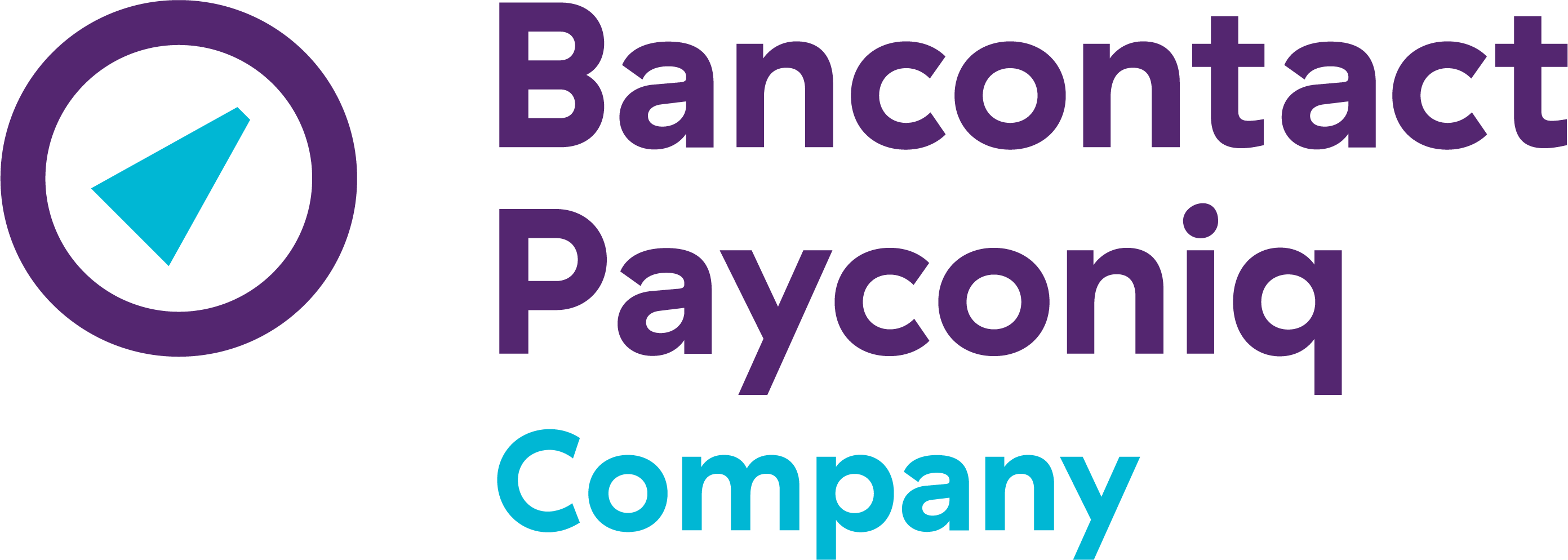Can I print my own QR-code?
For a classic and pre-defined sticker, you can print your QR code yourself in your Merchant Portal.
- Select "QR codes" in the menu on the right.
- Select the shop or product for which you want to print a QR code.
- For a classic sticker: select the language in which you want to display the QR code and download the PDF file to print your QR code.
- For a pre-defined sticker: choose the format (svg or png) and size (S, M, L, XL) in which you want to display the QR code and add a reference and description if necessary. Click on "Generate QR code". You will see a QR code, which you can download and print, or you can copy a URL to the QR code.
Payconiq GO QR codes can only be printed in the Payconiq GO environment.
- Open the Payconiq GO app for merchants or go to go.payconiq.be.
- Log in with the user details for whom you want to print a QR code.
- Select "Settings".
- Select "Use QR code on a sticker".
- The option "Download QR code" will appear in the menu.
Other FAQs
- Payconiq solution
- My Payconiq payouts
- Managing my merchant account
- Payconiq solutions for merchants
- Request a Merchant contract
- Get going with the Merchant Portal
- My Payconiq invoice
-
About meal vouchers via Payconiq
- How do Payconiq meal vouchers work for customers?
- How can you activate or ask payments with meal vouchers via Payconiq?
- How is a ‘combined’ transaction involving meal vouchers and Payconiq paid out?
- Meal voucher payments are missing from my payment statement.
- Can I also accept eco, gift or consumer cheques through Payconiq?
-
Operating fee
- What is included in the yearly invoiced operating fee of 18 €?
- I have multiple Payconiq Merchant accounts (Merchant IDs) for my business. How can I merge these accounts?
- Who does the operating fee apply to?
- Is VAT included in the annual operating fee invoice of € 18?
- Does the operation fee still apply when no transaction has been made?
- Payconiq GO