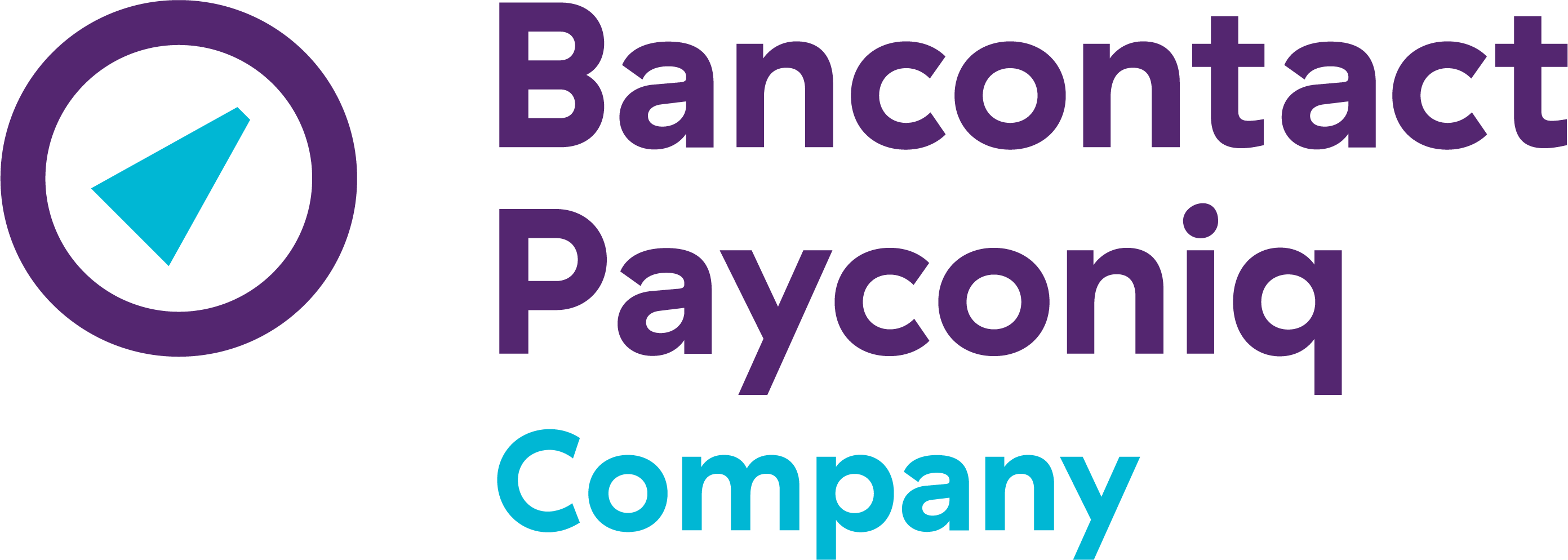How can I download a transaction overview in the Merchant Portal?
Follow these steps to download a transaction overview in your Merchant Portal:
- Log in to merchant-portal.bancontact.net
- Click on 'Transaction list' in the main menu.
- Scroll to the bottom of the page and click on ‘Export transactions’.
- Select the shop, product and period for which you would like an overview and click on ‘Download’.
- The transaction overview will be sent to you by email.
Good to know if you're using Payconiq GO:
In the Payconiq GO app or on go.payconiq.be, you can only view an overview for each logged-in user, however in the Merchant Portal, you can download a comprehensive overview.
Other FAQs
- Payconiq solution
- My Payconiq payouts
- Managing my merchant account
- Payconiq solutions for merchants
- Request a Merchant contract
- Get going with the Merchant Portal
- My Payconiq invoice
-
About meal vouchers via Payconiq
- How do Payconiq meal vouchers work for customers?
- How can you activate or ask payments with meal vouchers via Payconiq?
- How is a ‘combined’ transaction involving meal vouchers and Payconiq paid out?
- Meal voucher payments are missing from my payment statement.
- Can I also accept eco, gift or consumer cheques through Payconiq?
-
Operating fee
- I have multiple Payconiq Merchant accounts (Merchant IDs) for my business. How can I merge these accounts?
- What is included in the yearly invoiced operating fee of 18 €?
- Who does the operating fee apply to?
- Is VAT included in the annual operating fee invoice of € 18?
- Does the operation fee still apply when no transaction has been made?
- Payconiq GO