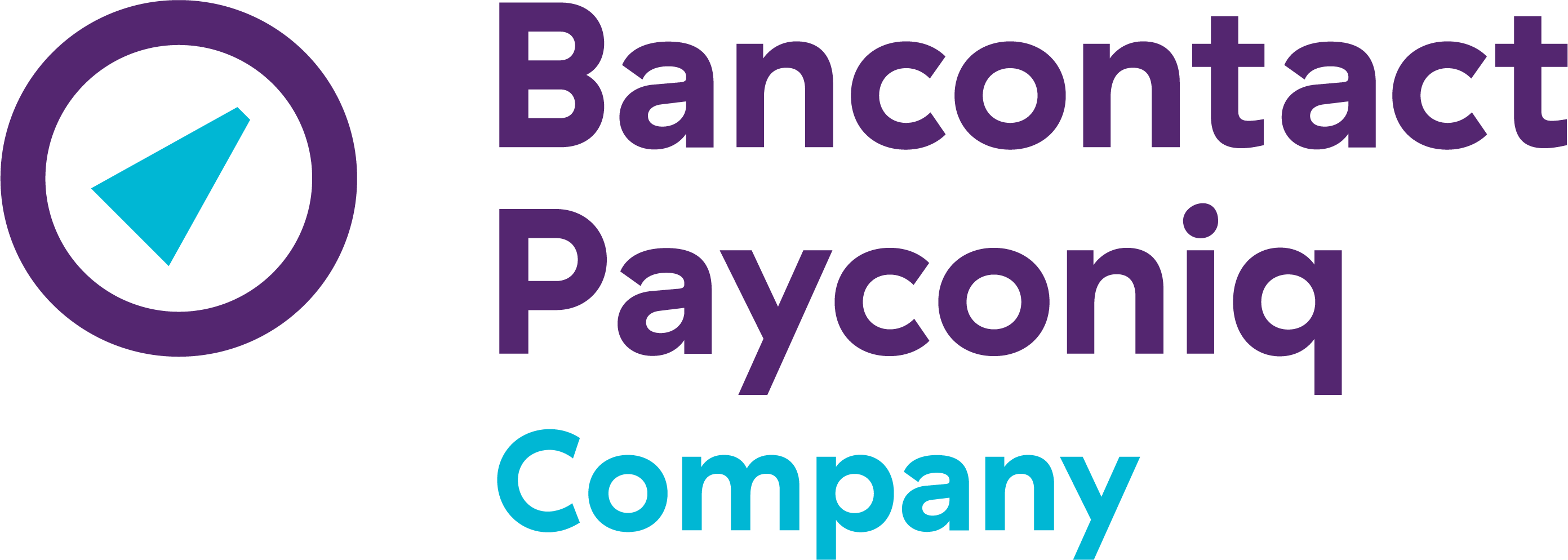Guide to setting up Payconiq GO
Welcome to Payconiq!
This page will guide you through the setup of Payconiq GO after activation.
You can get started as soon as you receive an email with your Payconiq GO username and a request to set your password.
Haven’t requested Payconiq GO yet? You can do it directly via our Payconiq GO page.
Getting started
Set your password
Once your Payconiq GO account is activated, you’ll receive an email with your username and a request to set your password. Open the email and follow the steps to complete the setup.
Password link expired? Simply request a new one by clicking "Forgot password?" on go.payconiq.be.

Log in via the app or website
Open the Payconiq GO app or visit go.payconiq.be, then log in using your username and password.
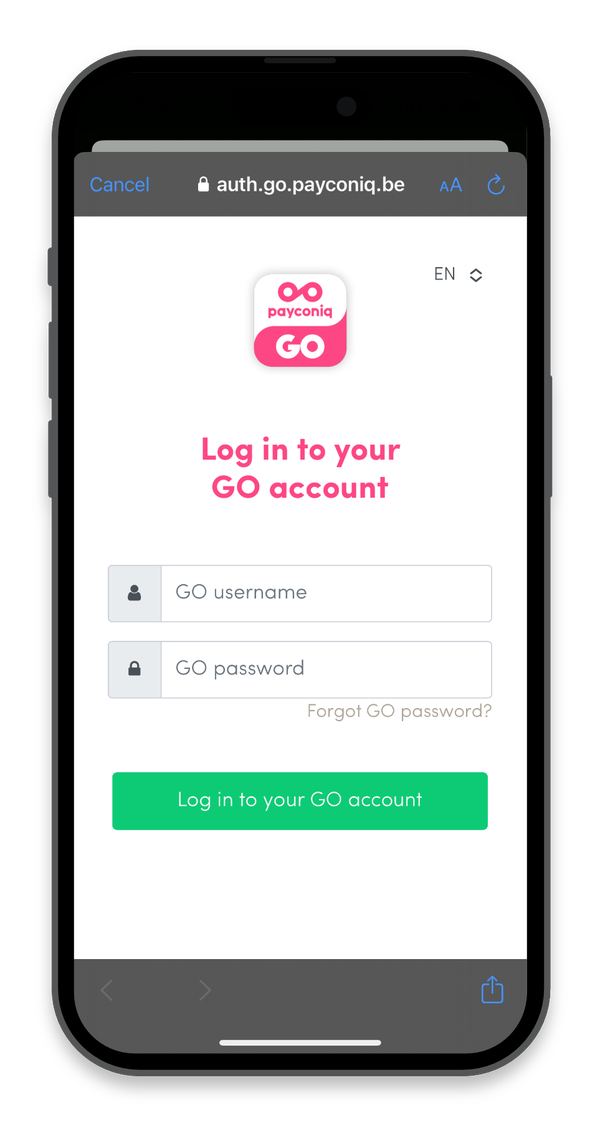
Print your sticker and make a test payment
In the Payconiq GO app or on go.payconiq.be, print your Payconiq GO sticker. You can now make a test payment using the QR code linked to your account.
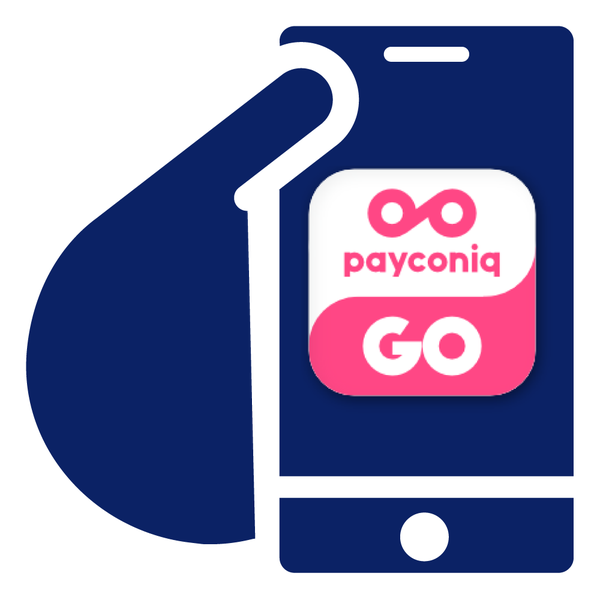
Already accepting mobile payments through another Payconiq solution?
No worries — your current solution remains active. The corresponding sticker also stays valid in case you need it later.
For Payconiq GO, you’ll receive a separate sticker by post, but you can also print it immediately via go.payconiq.be.
How to receive mobile payments with Payconiq GO
Via a QR code on a sticker
- Enter the amount in the Payconiq GO app and confirm
- Ask the person paying to scan the QR code on the sticker
- Once the payer confirms the payment in his app, you’ll instantly see the transaction result in your Payconiq GO app
Via a QR code generated by Payconiq GO
- Enter the amount in Payconiq GO and confirm
- Ask the person paying to scan the QR code displayed on your screen
- Once the payer confirms the payment in his app, you’ll instantly see the transaction result in Payconiq GO
Useful tips
Where can I track my payments?
In the merchant portal, you can find an overview of all successful Payconiq payments.
In the Payconiq GO app or at go.payconiq.be, you can view all payments made through your profile and linked devices.
Good to know: your login for the merchant portal is not the same as your Payconiq GO login.
Download the Payconiq GO app for merchants
You can download the Payconiq GO app for merchants from your preferred app store. If you're not familiar with apps or if you prefer to use Payconiq GO on a tablet or cash register screen, simply access it via go.payconiq.be. This will give you access to the same features as the app.
Easily grant staff access to Payconiq GO
Do you want your staff to receive Payconiq payments via Payconiq GO without sharing personal details?
Easily add their device via the ‘Linked devices’ option in the menu.
Would you like to create additional usernames, so each staff member has their own QR code, username and individual Payconiq GO profile?
Then get in touch with us via this contact form.
Would you prefer customers to scan the QR code on a tablet or display?
You can choose to display your QR code on a tablet or display. This is ideal for accepting payments when you're not at the till—such as in a busy bar, out on the terrace, or on the go. This option can be selected in settings. However, please note that while the "Display QR on screen" option is active, customers won’t be able to scan your GO sticker.
Got any questions about the Payconiq GO app for merchants?
How does Payconiq GO user and device management work?
- How can I allow my employees to accept Payconiq payments without sharing my login credentials?
Open the "Linked devices" menu in Payconiq GO and define which permissions you want to grant to the employee’s device. Share the link or let them scan the QR code to link the device. This can be done with or without the Payconiq GO app.
Once the device is successfully connected, a confirmation message will appear, and it will be ready to accept payments. You can manage access via the "Linked devices" menu.
- What access does my employee have via the linked device?
You can configure this yourself in the "Linked devices" menu.
- Can I revoke an employee’s device access?
Yes, both you and the employee can revoke or disconnect access at any time.
- How long will my employee remain logged in?
The employee's device will automatically be logged out after 30 days of inactivity.
Why does Payconiq require an additional email address to set up a GO user?
The email address associated with a GO user is only used for password creation and recovery.
Where can I find an overview of my GO transactions?
All transactions of the day can be found on go.payconiq.be or in the Payconiq GO app (App Store, Play Store) under "Today's GO transactions". Here, you can also see payments that were not successful.
Click 'Download GO transactions' to request an overview for a specific period. The statement will be sent in the desired format to the linked e-mail address.
You can also automate this process. You will then receive an overview at a set time every day.
Where can I download my Payconiq GO sticker?
You can download your Payconiq GO sticker in the Payconiq GO app or via go.payconiq.be.
First, check if the "Use QR code on sticker" option is activated in your settings. If not, activate it first (don't forget to save the changes). Then, the download button will appear in the menu.
Everyone can pay mobile with Payconiq via these apps

Promotional material
Show customers you accept payments through Payconiq.

Merchant portal
Payconiq provides a range of options. Discover how you can easily track incoming payments, download transaction lists, and much more.