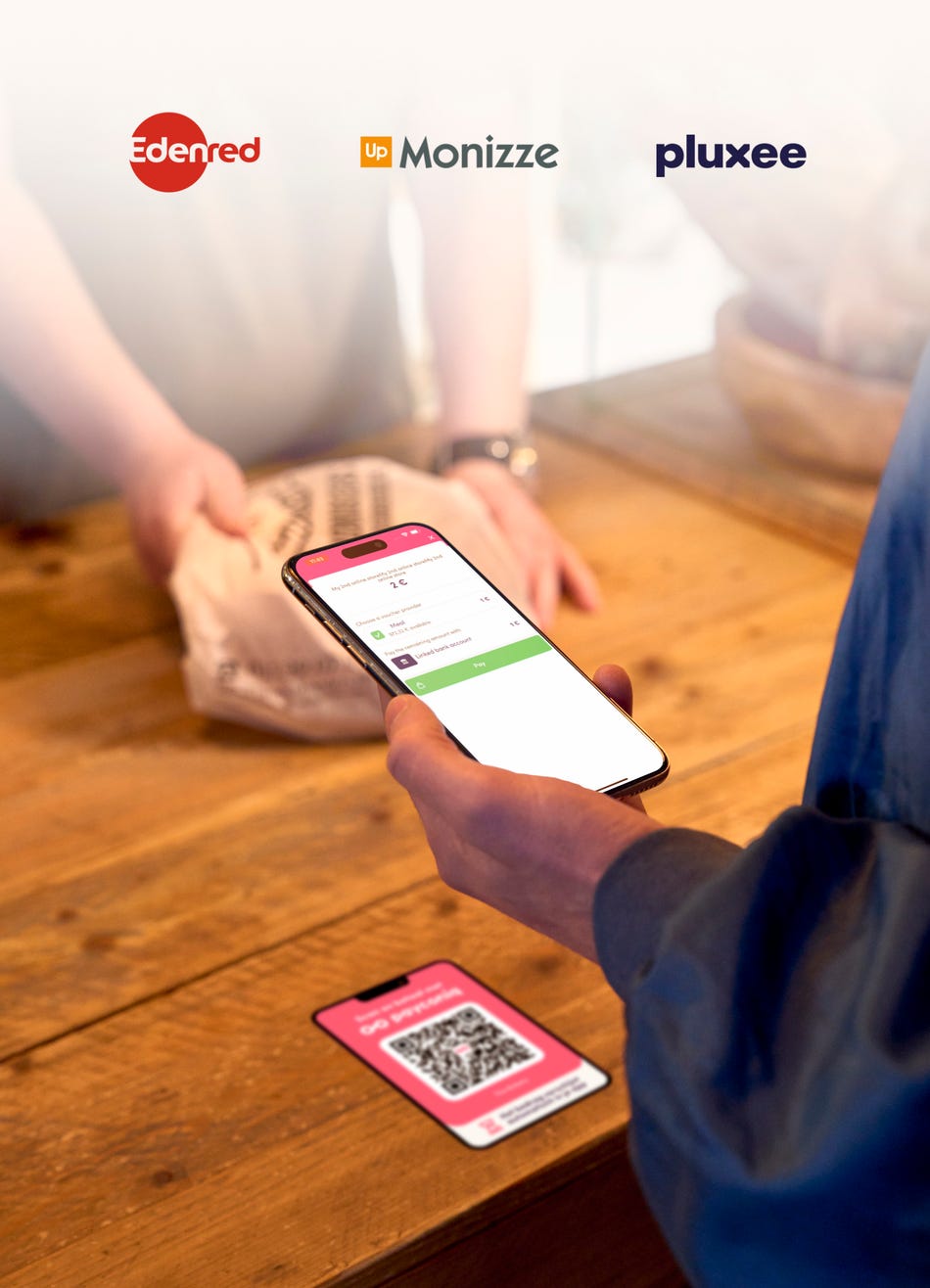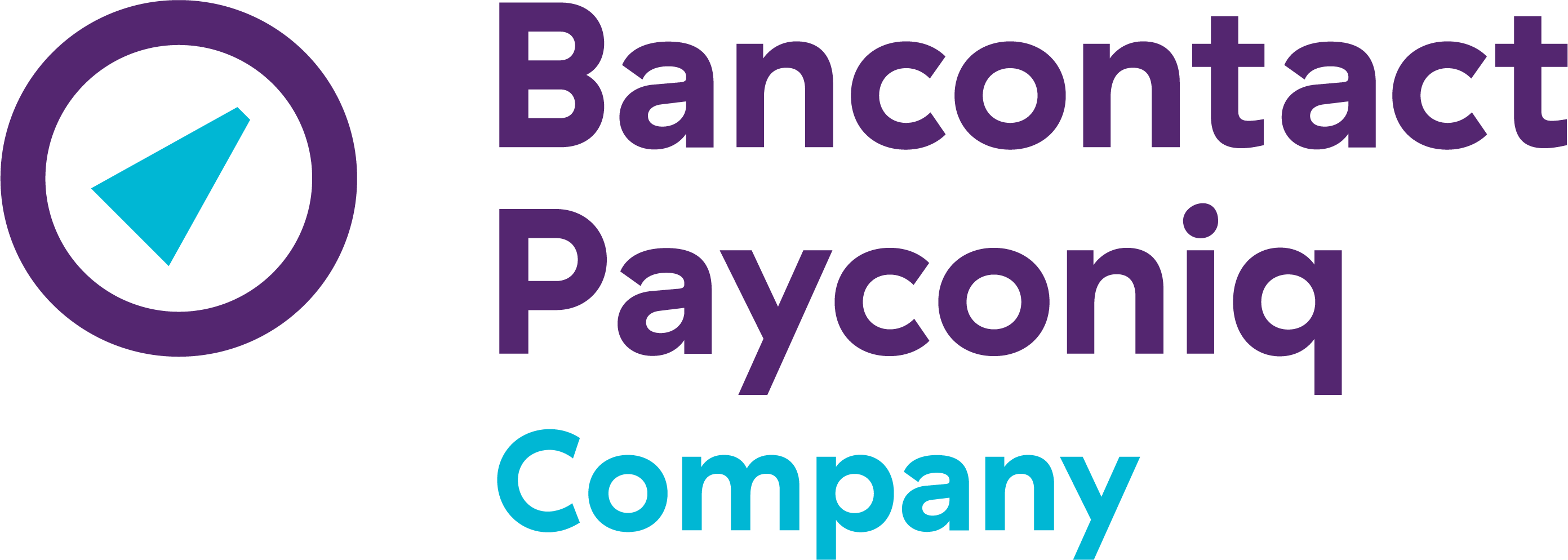Pay mobile with meal vouchers and Payconiq in one single scan
Just short of balance on your meal vouchers? Or is not everything in your shopping basket eligible to be paid with meal vouchers? The days of two separate payments are over! With the Payconiq by Bancontact app, you pay in one scan with your meal vouchers and Payconiq.
A new way to pay with meal vouchers
Imagine this: you’re at your local sandwich shop, ready to pay with meal vouchers, but you’ve just run out of balance on your card or you are not allowed to pay all items with meal vouchers. Usually, this means two separate payments: one with your vouchers and a second one with your bank card or smartphone for the residual amount. Until now.
Thanks to the renewed meal voucher feature in the Payconiq by Bancontact app, you pay for your entire purchase in one single scan. Not only is this a lot easier, but it also saves you time at checkout!
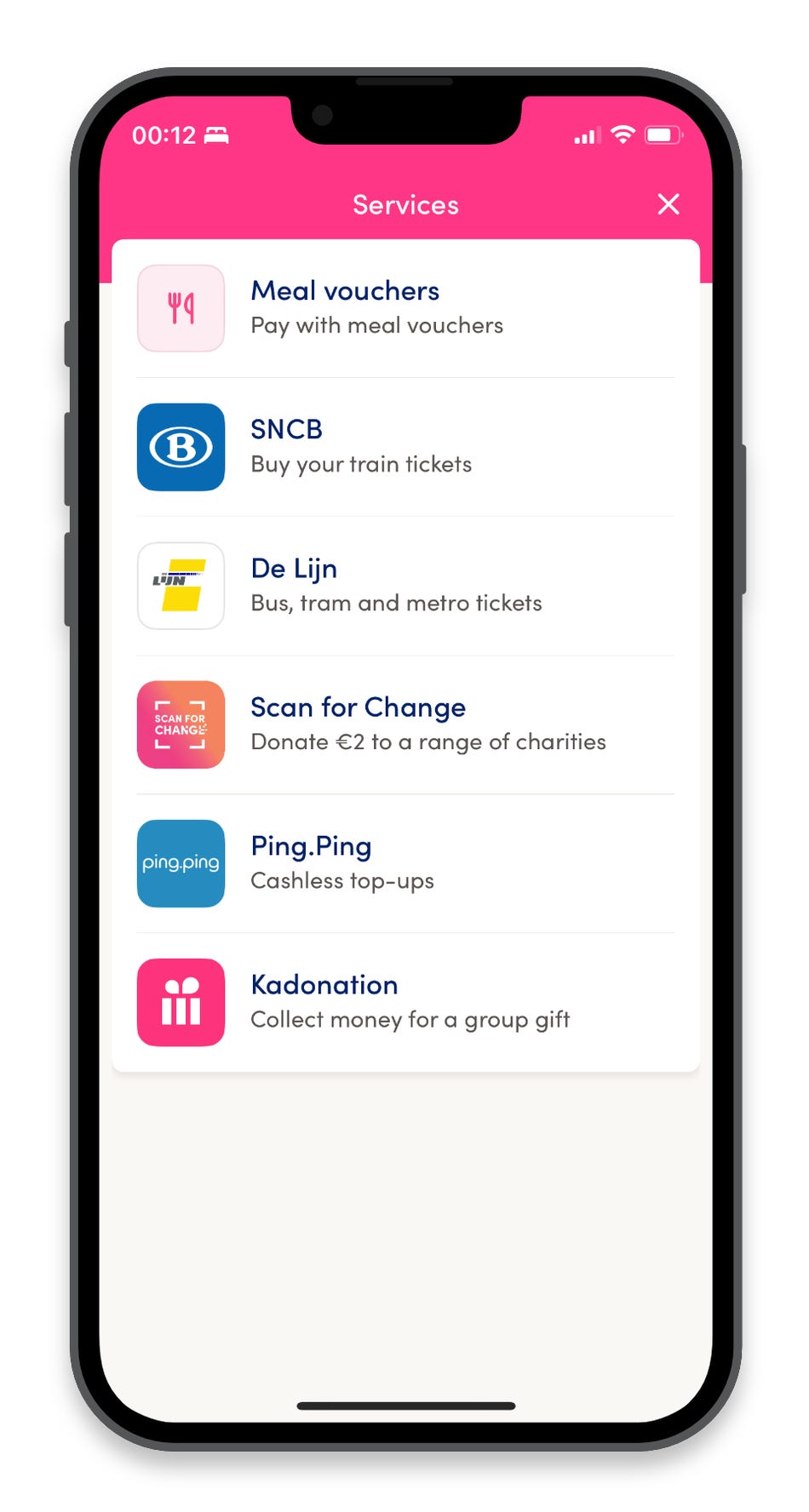
How do I pay with both meal vouchers and Payconiq in one go?
Link your meal vouchers in advance in the Payconiq by Bancontact app.
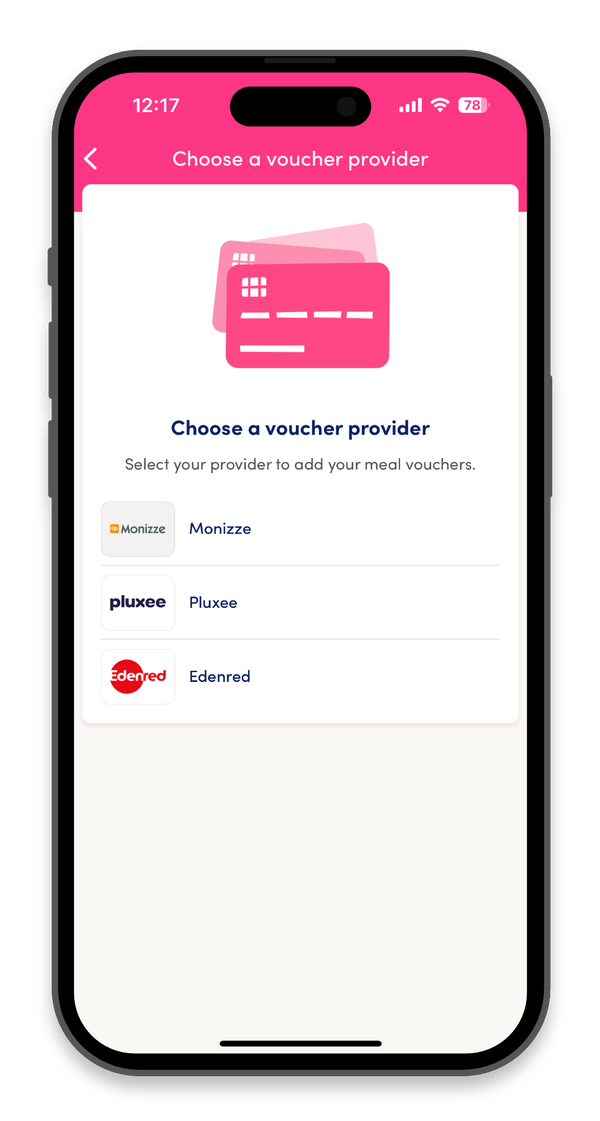
Scan the Payconiq QR code at your merchant. If they accept payments with meal voucher and with Payconiq, a meal voucher payment is automatically suggested.
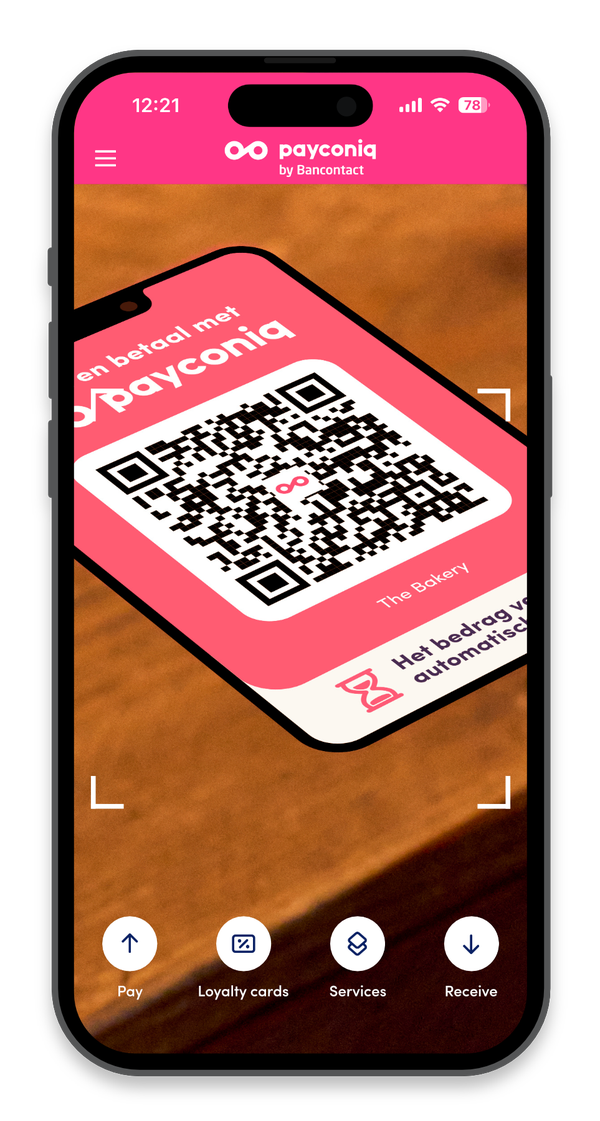
Confirm or enter the amount you need to pay.
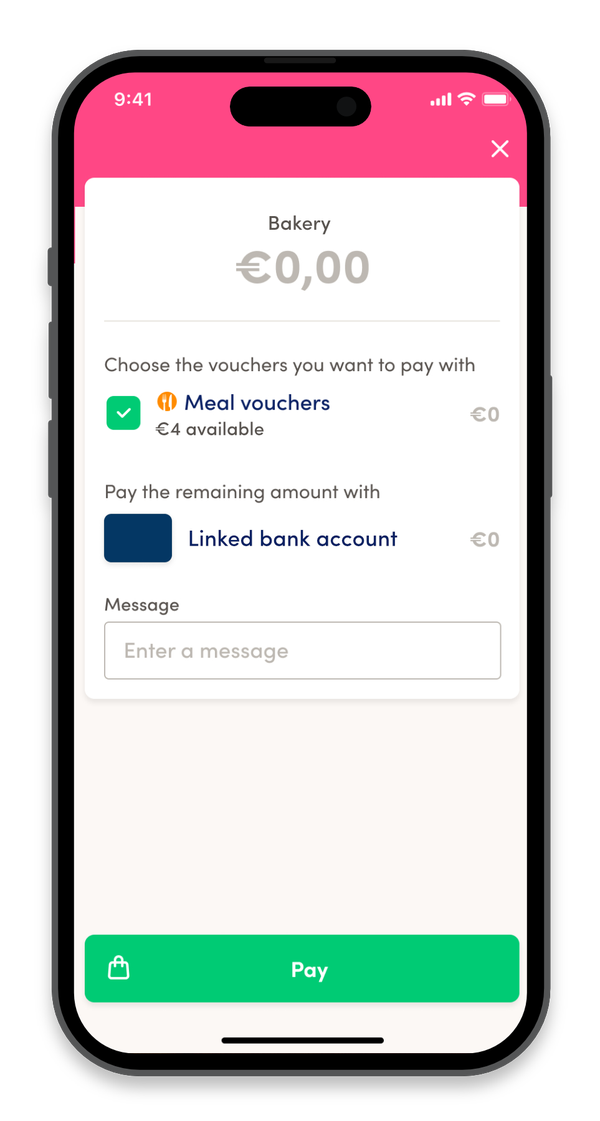
You get a practical overview of your available meal voucher balance and how you can pay for your purchase:
Do you have sufficient balance to pay for your purchase in full with meal vouchers? Then you can pay for your entire purchase with your meal vouchers.
Can't pay your purchase in full with meal vouchers? Then the remaining amount will be paid via Payconiq using your linked bank account.
Tip: Choose whether to pay with your meal vouchers. To do so, tick or untick meal vouchers in the payment overview.
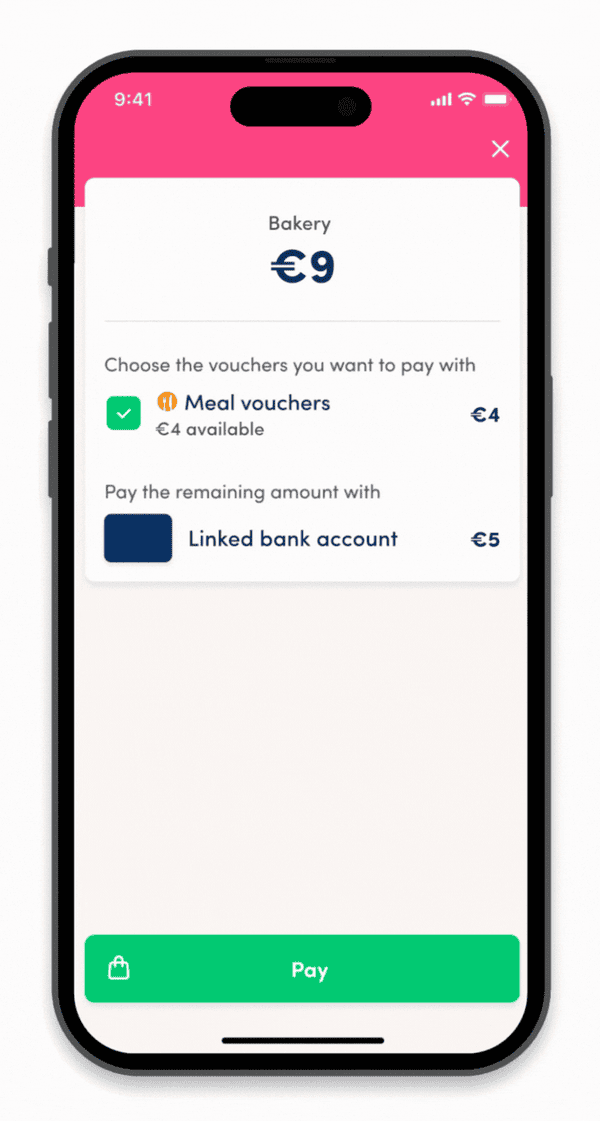
Confirm your payment. And there you go; you’ve paid with both your meal vouchers and Payconiq in one single scan.
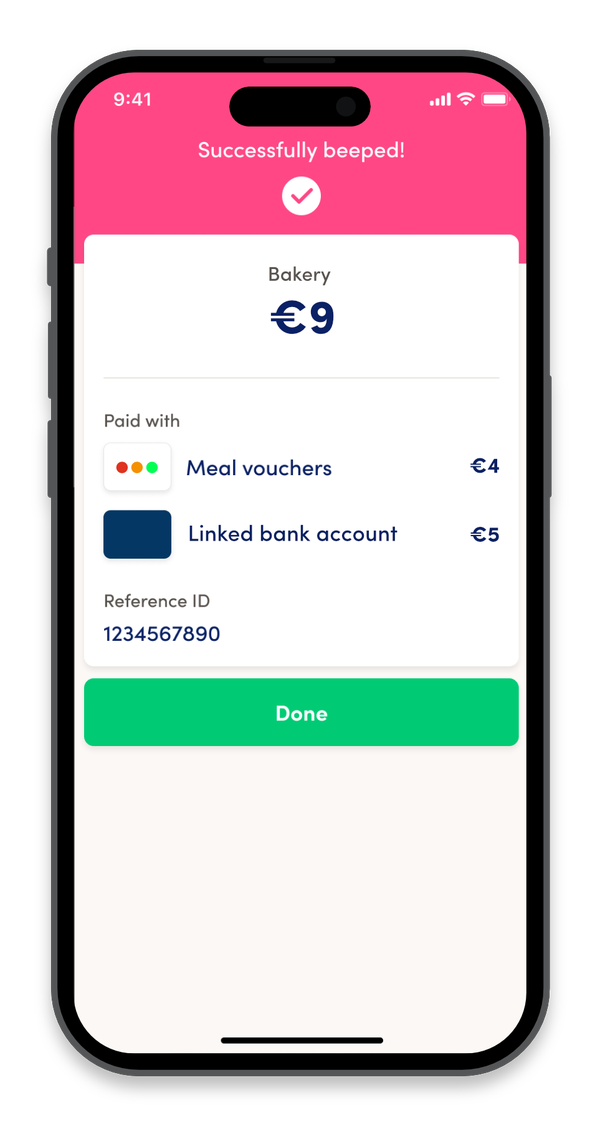
At which merchants can I make mobile payments using my meal vouchers and Payconiq?
This ‘combined’ payment is available at smaller retailers – such as bakeries or lunch bars – that accept meal vouchers through Payconiq.
At large retailers such as supermarkets, it is currently not yet possible to pay with meal vouchers via Payconiq.