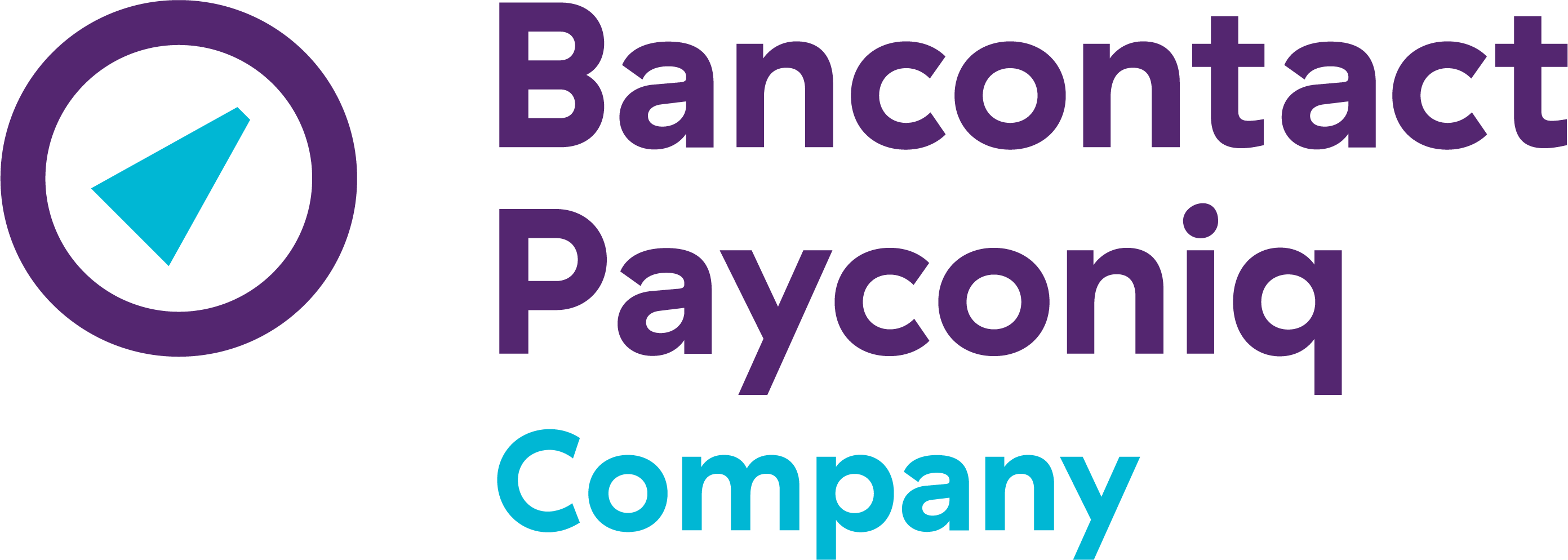Merchant guide
As you know, the Payconiq payment platform is evolving into a Bancontact and Wero payment platform. Once your current solution is adapted to the new system, you will have access to the new Merchant Portal. You can find out what it looks like and how it works in this handy guide.
New Merchant Portal Guide
Do you already have access to the new Merchant Portal? This guide will help you find your way around the new portal.
Current Merchant Portal Guide
If you do not yet have access to the new Merchant Portal, you will continue to use the current portal for the time being. The old merchant guide can be found here.