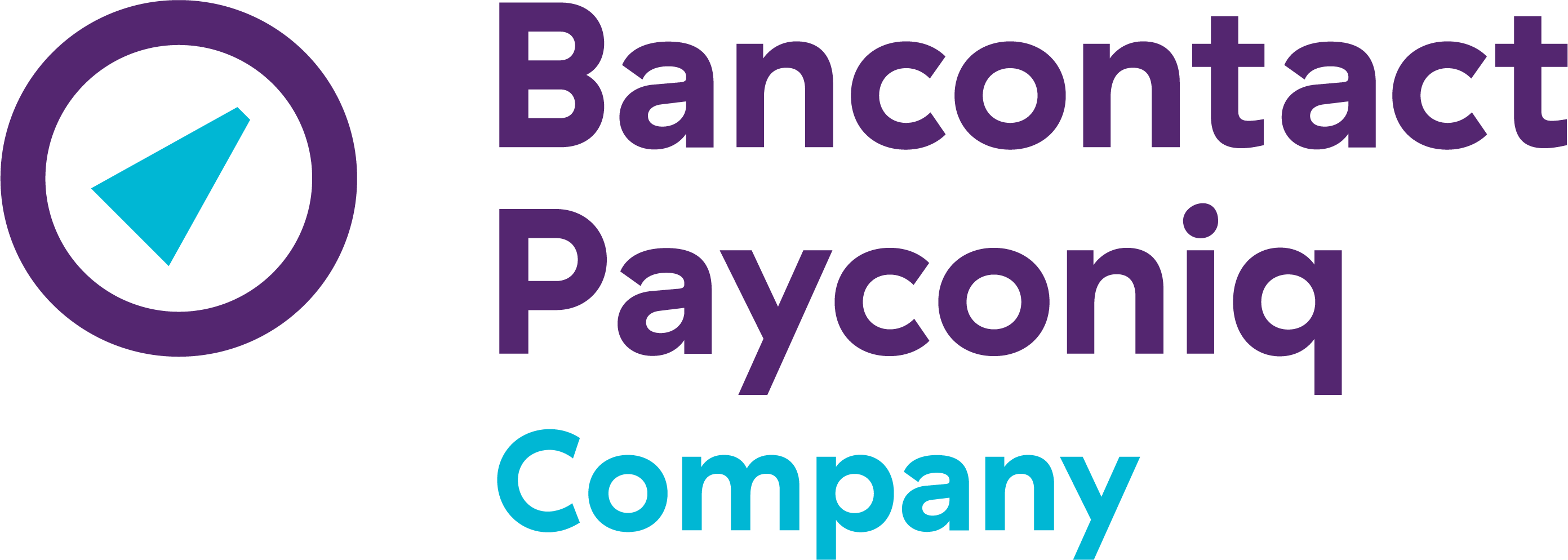Store your loyalty cards in the app
No need to stress about not finding your loyalty card at the shop, if you store them all in the Payconiq by Bancontact app. That way, you always have them at hand!
How do I add a loyalty card?
- Open the app, tap the 'Loyalty cards' button and tap 'Add a card'.
- Choose a shop from the list or tap 'Add a custom card'
- Scan the bar- or QR-code of your loyalty card, add an image or a screenshot of your loyalty card or enter the code manually
- Save your card
Tip 1: You can also easily share your loyalty cards with family members or friends by using the 'Share' button at the top left of your loyalty card. This allows you to simply send your loyalty card via a message or WhatsApp.
Tip 2: Choose the colour of your loyalty card by changing the card colour.
Tip 3: You can also change the names of your loyalty cards to order them accordingly.
How do I show a loyalty card in the shop?
- Open the app and tap the 'Loyalty cards' button.
- Tap the loyalty card you want to open and easily show it at the shop's cash register.
Add a widget to your home screen
Want to be able to display your loyalty cards in a store even faster? Add them to the home screen of your smartphone via a widget.
iOS
How to add a widget displaying your loyalty cards on the home screen of your smartphone?
- Long press on the home screen of your smartphone
- Tap the + button in the top left corner
- Search for ‘Payconiq by Bancontact’
- Choose a widget size and tap ‘Add widget’.
Android
How to add a widget displaying your loyalty cards on the home screen of your smartphone?
- Long press on the home screen of your smartphone
- Tap on ‘Widgets’
- Search for ‘Payconiq by Bancontact’
- Long press on the widget and choose where you want to place it. You can define the size of your widget.