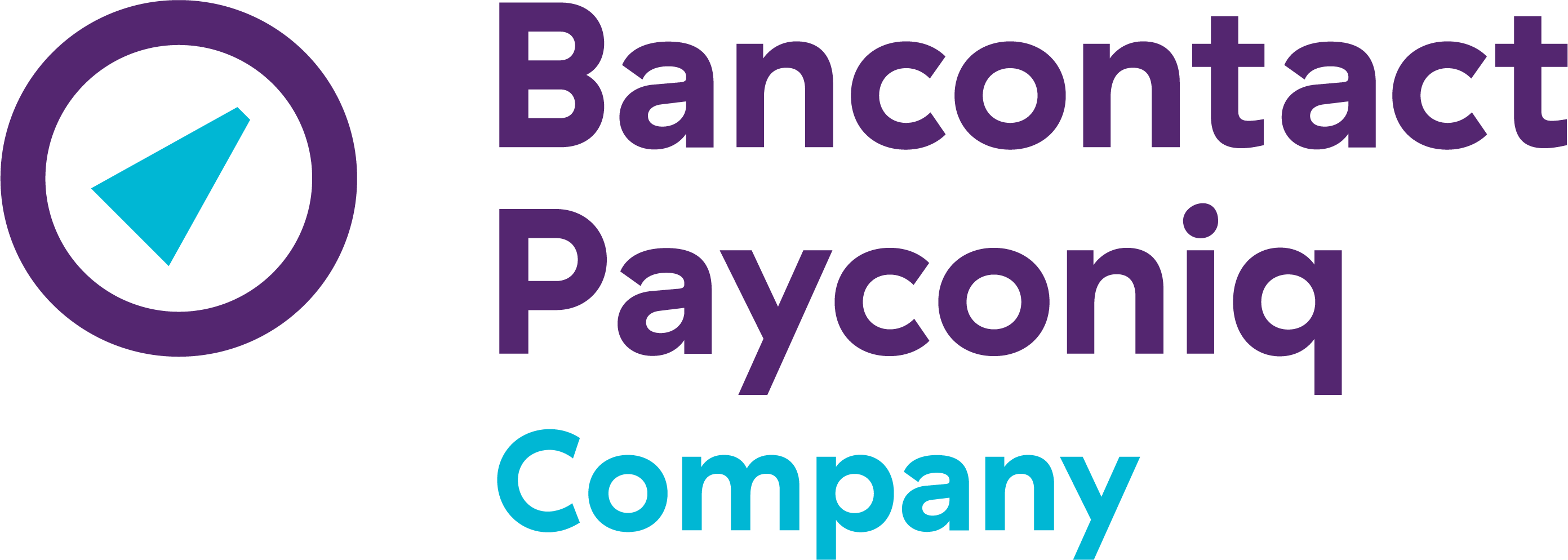Create a shortcut to the Merchant Portal
- On your iPad / iPhone:
- Open the app you use to go online (this is usually Safari).
- Go to https://portal.payconiq.com
- Click on the Share button. That’s the pictogram of a square with an upward-pointing arrow.
- Select “Set up Start screen”.
- Click on “Add”.
- On an Android tablet / smartphone:
- Open the app you use to go online (Chrome).
- Go to https://portal.payconiq.com.
- Click top-right on the pictogram with three dots.
- Select “Add to Start screen”.
- Click on Add and again on Add, if necessary.
- On your Windows computer:
- Go to the Desktop and right-click on an empty location.
- Click on New > Quick link.
- At ‘Indicate the location of the item’ enter the following link to the Merchant Portal: https://portal.payconiq.com
- Click on “Next” and enter a name for your quick link.
- Click on Complete.
- On your Apple computer (Mac):
- Open Safari. To do that click on the pictogram of the compass.
- Go to https://portal.payconiq.com
- In the address bar, left-click and hold the button down while you drag the url (the web address) to the Desktop.
- Release the mouse button.
Still didn’t work? Please contact our helpdesk staff, who will be happy to help you.
Other FAQs
- Payconiq solution
- My Payconiq outgoings
- Managing my merchant account
- Payconiq solutions for merchants
- Request a Merchant contract
- Get going with the Merchant Portal
- My Payconiq invoice
-
About meal vouchers via Payconiq
- How can you activate or ask payments with meal vouchers via Payconiq?
- How is a ‘combined’ transaction involving meal vouchers and Payconiq paid out?
- How does a payment with meal vouchers via Payconiq work for your client?
- Can I also accept eco, gift or consumer cheques through Payconiq?
- How can I track my ‘combined’ meal vouchers and Payconiq transactions?
-
Operating fee
- As of when will the operating fee be in force?
- Does the operation fee still applies when no transactions were made?
- For who is this operating fee applicable?
- I have multiple Payconiq merchant accounts (MerchantIDs) for my business. How can I merge these accounts?
- I received an invoice for the operating fee but I do not agree with this. How can I get a refund?